Company Contact
On this page, select the Assign Point of Contact button to select the contact you would like to add for this request. You may add multiple contacts to a request.
|
Important
|
Do not select the Save button in this section, until you have assigned a point of contact. You may not continue to fill out your request until a point of contact is assigned. |
Assigning a Point of Contact
On this page you can assign an existing company contact for your request, or add a new contact to your company.
|
Important
|
Do not select the Save button in this section or the listed company contacts will not be processed correctly. |
If your contact is already registered to your company, select the dropdown menu labeled Contact Name, and select the contact you would like to add to your request. Once you have verified the contact, select the Save Contact to Request and Return button to return to your main request.
Once you have added all the company contacts you wish to add for this request, select the Next button to continue to the General Project Information.
Adding a New Contact to Your Company
If you need to register a new contact, select the button labeled Add New Contact to Your Company, a popup will appear that will allow you to add in a new contact. Make sure to verify their name, email, and phone numbers. Select the Save and Return button on the bottom of the form to save the contact, this will automatically close the popup and add the new contact to the previous pages dropdown menu.
If you do not need to register a new contact, simply close the popup window.
|
Important
|
Do not select the Save button at the top of this window or the new company contact will not be processed correctly. |
|
Note
|
You must select Reload when you see a reload notification in order for the newly registered contact to appear in the dropdown menu. 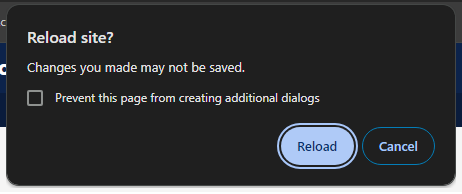
|